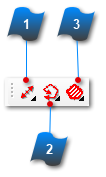Measure Toolbar
Find distances between points, perimeter measurements and area information.
|
Click between 2 points to calculate the distance between.
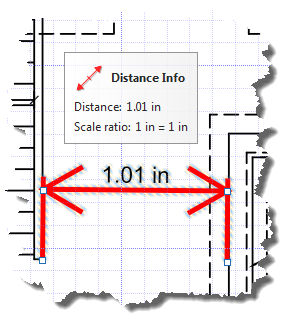 While selected or active information about this measurement is displayed in a box.
Notes:
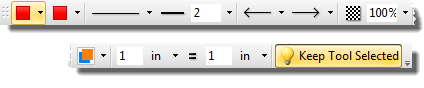 |
|
Draw lines onto objects to determine the length of the perimeter. This is basically a multi-line distance tool.
Use existing snap points and objects. Right-click and select "complete" to end the input at the desired location.
While active or selected the perimeter information will be displayed in a box. Hovering over a perimeter line will also display the perimeter distance.
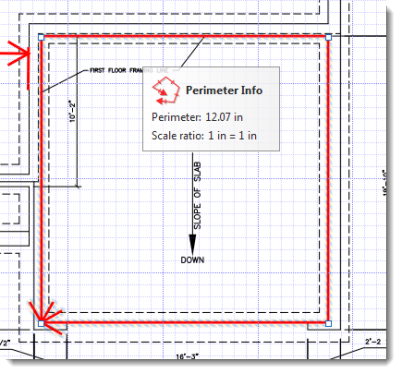 Notes:
|
|
Draw an area to find out the square footage (or whatever your units of measure are set to).
Use existing snap points and objects. Right-click and select "complete" to end the input at the desired location.
While active or selected the area information will be displayed in a box. Hovering over an area will also display the area distance.
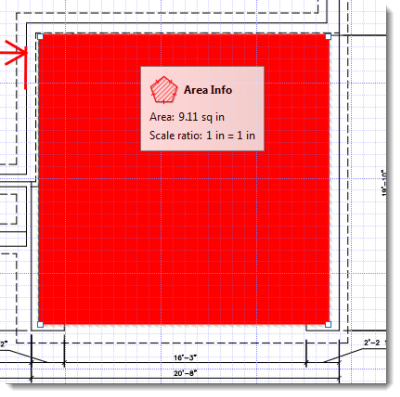 Notes:
|