Add a Measurement to Scale
How do I add a measurement and set the scale?
First, the basics of how to draw a linear measurement:
Procedure:
1. Click the Distance Tool on the Measurement toolbar
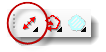
2. Click a point to measure from
3. Click a point to measure to
*You should be able to find snap points at the ends of objects
4. Click a 3rd time to place the dimension line parallel to the object being measured
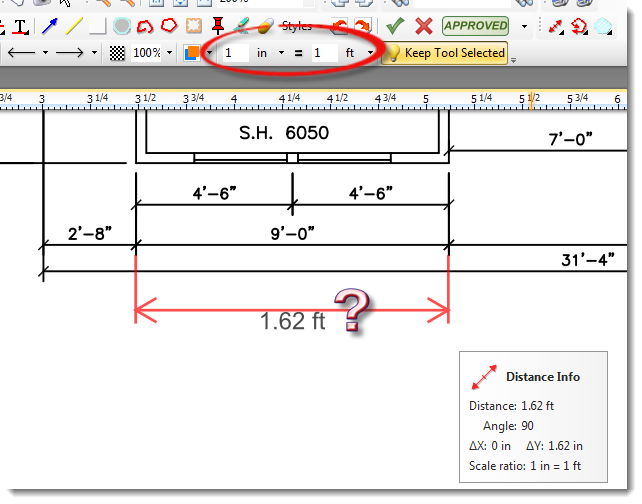
PDF’s are often generated to simply fit inside the dimensions of the page size. So, how can you find the length or area of an object that doesn't already have a dimension?
Procedure:
First, the actual scale needs to be determined.
1. Click the Distance Tool on the Measurement toolbar
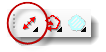
2. Set the scale to 1 inch. = 1 foot. in the formatting toolbar.
3. Draw a dimension on an object that has a known measurement (longer dimensions will be more accurate)
4. Note the new distance number. In this case 5.79 = 32 ft.
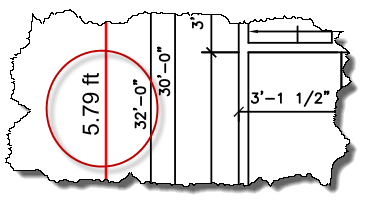
5. Divide that number by the known distance 5.79 / 32 = .1809 (more digits to the right of the decimal will be more accurate)
6. This will be your X in. = 1 ft. scale
7. Click the Distance Tool again
8. Enter .1809 into the first scale box
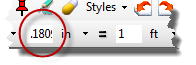
9. Now draw a measurement along a known dimension to verify the correct scale
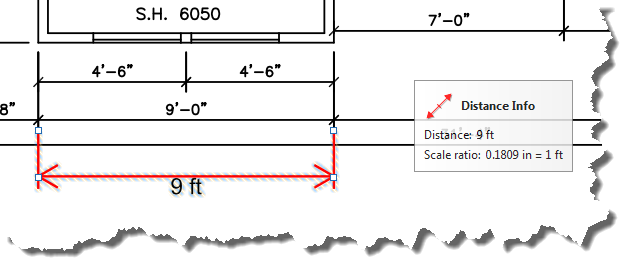
Using the same scale factor you can now accurately dimension or measure any object on this page.
Note: The scale may be different on each page.
Please see the following Troubleshooting Topic about "Measurements and Accuracy" for more information.


