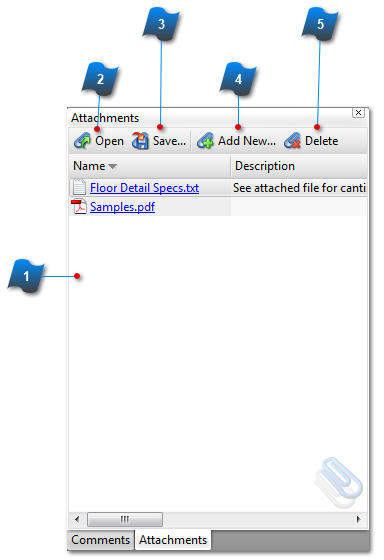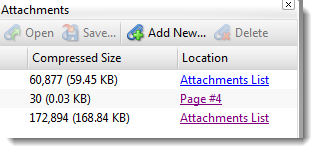Attachments Pane
The Attachments Pane is used to quickly locate, view, add and edit files attached to the active document. To display the Attachments Pane go to the View Menu > Other Panes > Attachments.
<TODO>: Insert description text here... And don't forget to add keyword for this topic
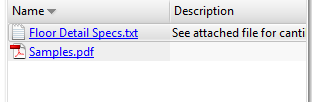 The list of attachments included in the active document.
Click on the link under the Name column to open the file. PDF files will open in the main work area. Other file types will try to open in the program they were created in.
Use the scroll bar at the bottom to see several more columns of information to the right:
See Attach a File to a Page for more information on Attachments.
|