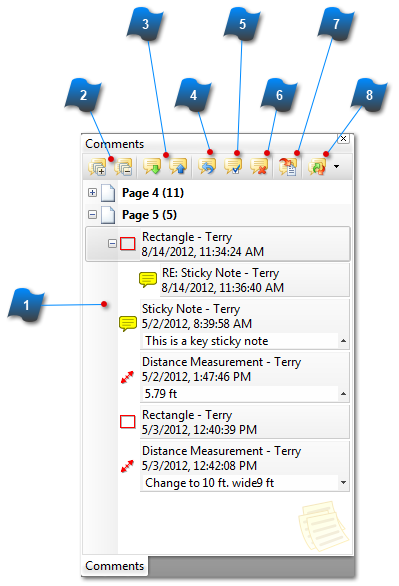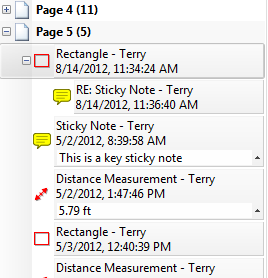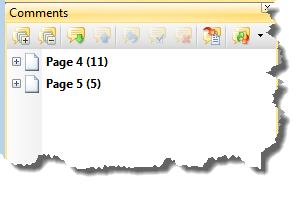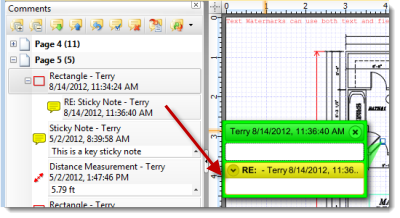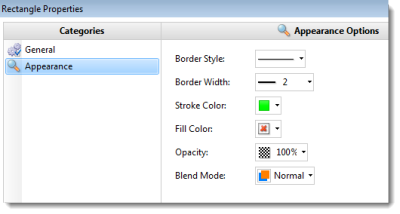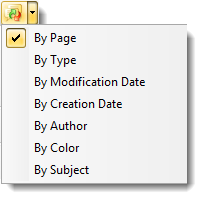The Comments Pane provides an organized place to view, edit and locate notes and comments within the annotations of the active document. To display the Comments Pane go to the View Menu > Other Panes > Comments.
 Comments List
This area displays a list of all the comments from the active document.
Clicking on an entry displays the actual annotation and comment in the main work area.
Double-clicking on an entry displays the Note dialog box for that annotation.
By default the entry displays 3 line of information. To see more information in the list entry click the small dropdown arrow in the lower right corner of each entry.
|
|
 Expand/Collapse All Comments
Used to quickly Expand or Collapse all comments in the list.
Collapse All example:
|
|
 Next/Previous Comment
Used to scroll through the list of comments.
Next scrolls down, Previous scrolls up.
|
|
 Add Reply
This command adds a reply to the selected comment.
|
|
 Properties
Launches the Properties dialog box for the specific annotation used for the selected comment.
Example: The first Rectangle annotation was selected while clicking the Properties button which brings up the settings for this specific rectangle object.
|
|
 Delete Comment
Deletes the selected comment.
|
|
 Summarize Comments
Launches a dialog box to create summarized comment reports.
|
|
 Group By:
Displays a dropdown box with choices on how to group the listed comments.
|
|