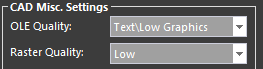Conversion Crashes in AutoCAD on Certain Drawing Files
While AcroPlot normally does an excellent job converting through AutoCAD there are times when AutoCAD itself hits it's upper limit or resources or when other third party arx applications might be causing a conflict. This may require an online meeting with our support staff to troubleshoot but here are a few things we can try first.
Step 1.) Disable Transparency, Layers, and Searchable Text.
AcroPlot actually uses 2 different output routines depending on the features you need. There are times that the transparency, layers, and searchable text output crashes while our standard output doesn't. This is due to limitations in Windows CAD Program's output routines, not in AcroPlot. So by disabling these features and forcing it to use our normal output we can determine which output method is causing the problems.
On the CAD Options Tab please set the following settings and try your conversion again.
Lines Merge set to Off
Transparency set to Off
Uncheck the Include Layers Checkbox
Uncheck the Make Text Searchable Checkbox
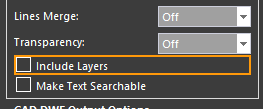
If this solves your problem please do an etransmit of drawing and attach up the zip file to our online support system at www.cadzation.com so we can test it on our systems and see if there is anything we can do.
It would also be helpful if you would
Step 2.) Try lowering the output resolution
Does it appear to happen with only with certain files?
If so the first thing to try it do lower the Output DPI in AcroPlot on the "Options" Tab
And on the AutoCAD Options Tab please set the OLE Quality to "Text\Low Graphics" and the Raster Quality to "Medium"