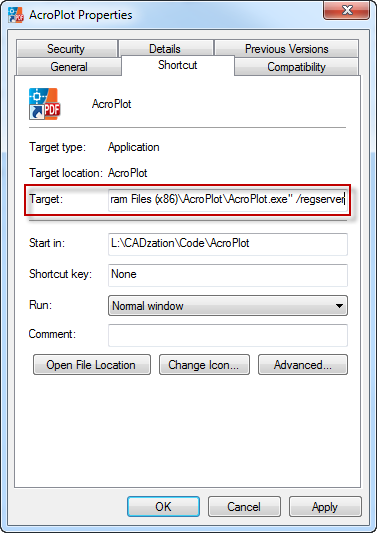AcroPlot Application is Not Registered in Windows Properly
If you try to run AcroPlot or AcroPlot Junior inside of AutoCAD and receive an AutoCAD warning message that "AcroPlot Application is Not Registered in Windows Properly" it is likely caused by one of the following cases.
1.) You have changed the Compatibility settings in Windows for the AcroPlot.exe to Run As Administrator. When this happens and you are running AutoCAD as a normal user it does not have the proper rights to start the AcroPlot program. In Windows Explorer brose to the C:\Program Files (x86)\AcroPlot or C:\Program Files\AcroPlot in 32 bit Windows and right click on the AcroPlot.exe program and select the Properties option. On the Properties Dialog select the Compatibility Tab and then make sure that the Run this program as Administrator checkbox is not selected. If it is selected and is grayed out then you will want to use the Change settings for all users button in order to change it.
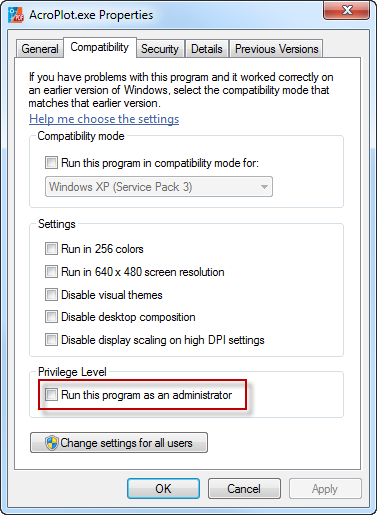
2.) If Solution #1 did not solve it than you can try to manually register the AcroPlot.exe with Windows. In newer versions of AcroPlot you can run the AcroPlot Admin as the Administrator and select the Tools > Register AcroPlot.exe menus. In older versions you will have to manually register it. Since you have to do this as the Administrator the easy way is to just modify the AcroPlot shortcut menu. You can modify either the one from the Windows Desktop or from the Windows Start > All Programs > AcroPlot menus. At the end of the current Target String you will want to put a space and /regserver to tell windows to register the AcroPlot.exe. Then you will need to right-click on the shortcut and "Run As Administrator". Typically nothing is displayed and make sure that you then change the Target string back to the original value.
So the Target String on 64 bit systems will likely be:
"C:\Program Files (x86)\AcroPlot\AcroPlot.exe" /regserver
And on 32 bit systems it will likely be:
"C:\Program Files\AcroPlot\AcroPlot.exe" /regserver