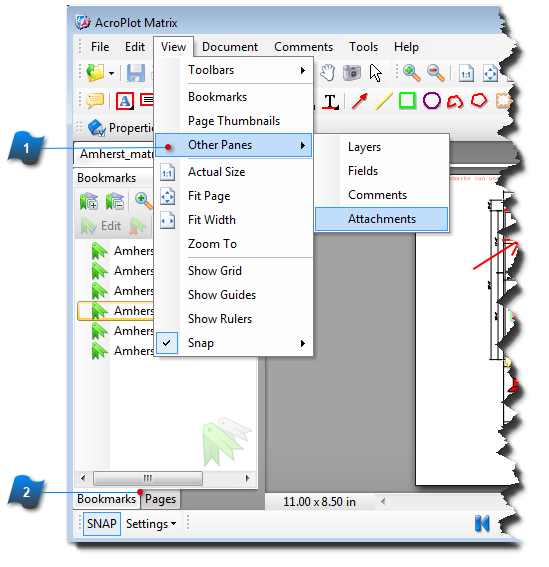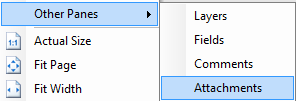Display Panes
 How do I display the layers, fields, comments, and attachment panes?
How do I display the layers, fields, comments, and attachment panes?
When AcroPlot Matrix is opened for the first time, not all of the panes are displayed. For easy navigation within the project, the Bookmarks and Pages panes may be displayed.
From the Main Menu:
-
Panes can be displayed by going to the View menu and clicking Bookmarks or Page Thumbnails.
-
You can also display panes that list Layers, Fields, Comments, and Attachments. From the View menu, click Other Panes > then select the pane you wish to display.
From Keyboard Shortcuts:
-
Bookmarks Pane Display -- ALT + V + B
-
Page Thumbnails Pane Display -- ALT + V + P
-
Layers Pane Display -- ALT + V + O + L
-
Fields Pane Display -- ALT + V + O + F
-
Comments Pane Display -- ALT + V + O + C
-
Attachment Pane Display -- ALT + V + O + A
Note:
The above commands will add the selected pane to the panes panel on the left side of the main window. If the pane has already been displayed, then these commands will simply bring that pane the forefront. An easier method to make a pane move to the forefront is to click the tab at the bottom of panes panel.