Rotate Pages
How do I rotate a page or pages?
There are two separate Rotate commands in AcroPlot Matrix that do different things.
-
The Rotate Current Page (Green arrows on the toolbar) command will rotate the page permanently and will be saved that way in the file.
-
The Rotate Current View (Red arrows on the toolbar) command will rotate the pages temporarily to allow you to view or add annotations. The rotation of the pages will NOT be saved in the file since this command is only rotating what is being displayed on the screen.
From the Main Menu:
-
Document > Rotate Pages brings up a dialog box where a page or sets of pages can be rotated all at once.
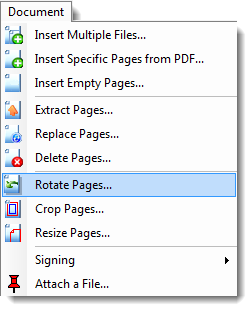
From the Toolbar:
-
Rotate Current Page
-
Clockwise or counter clockwise.
-
Rotates the current page only.
-
Rotated pages will maintain their orientation when the file is saved.
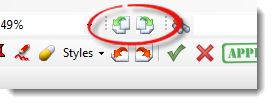
-
Rotate Current View
-
All page views are rotated.
-
Used to change viewing orientation for easier reading and to input annotations and comments at a different 90 degree angle increments.
-
The rotated views will NOT be saved in the file.
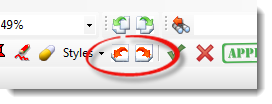
From the Right Mouse Click:
-
On a thumbnail in the Pages Pane
-
brings up a dialog box where a page or sets of pages can be rotated all at once.
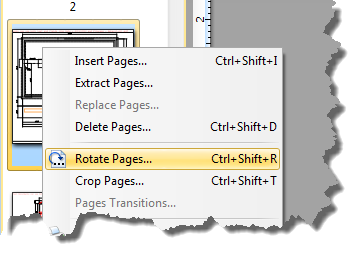
From Keyboard Shortcuts:
-
Ctrl + Shift + R
From the Pages Panes:
-
See Right Mouse Click above


