Managing Profiles Across Multiple Users
The profiles can be exported from the machine that you created them on and then imported on another users machine. Alternatively you can also export the profiles from the Windows Registry and import them onto all of your users machines.
Step 1 - Opening the Printer Driver Printing Preferences Dialog
Let's start by going to the Windows->Start Menu->Printers and Faxes and then right clicking on the PDF-XChange for AcroPlot Pro Printer driver and selecting the Printing Preferences.
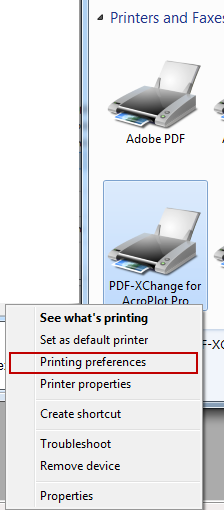
Step 2 - Manual Exporting the Profile
Select the Profiles Tab then select the Profile that you would like to export and select the Export button. Select where you would like to save the profile to. A location such as a shared network drive would work best.
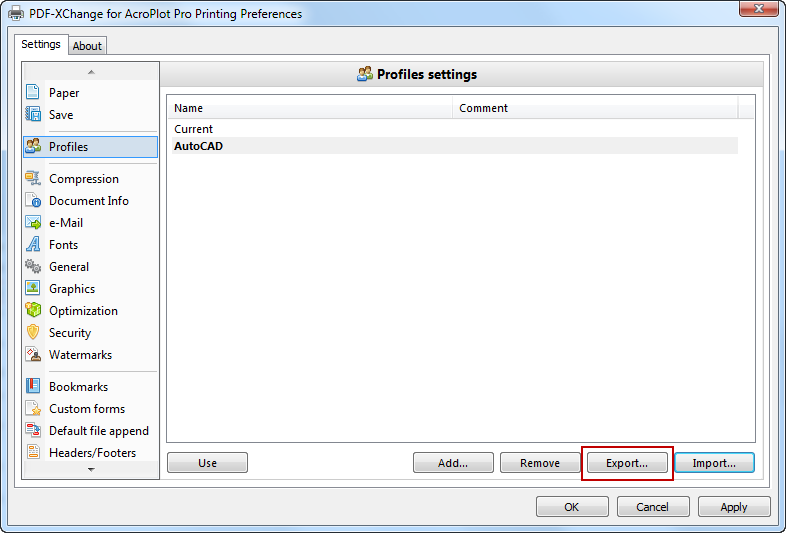
Step 3 - Manual Importing the Profile on Another Machine
On the other machine follow Step 1 to access the Printing Preferences for the PDF-XChange for AcroPlot Pro printer. Select the Profiles Tab then Import button.
Alternative Method - Automated Export and Import
The Profiles are saved under the following registry key so you can export them from the Windows Registry and import them on each users machine though a login script also if you would like.
HKEY_CURRENT_USER\Software\Tracker Software\PDF-XChange 5 AcroPlot\PDF-XChange for AcroPlot Pro\Profiles


