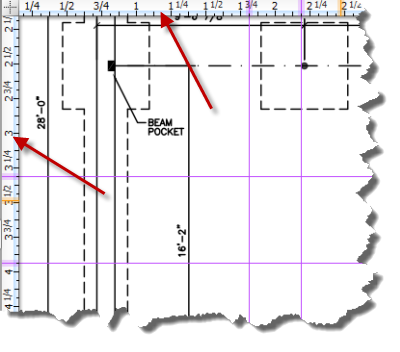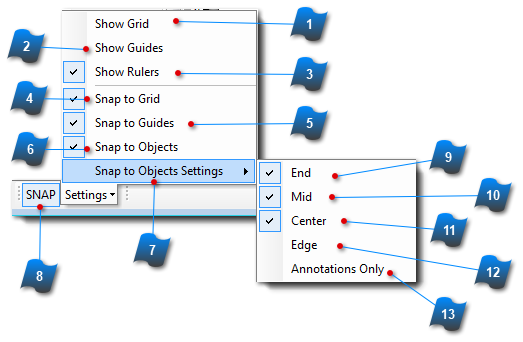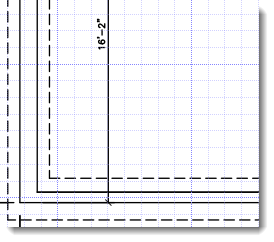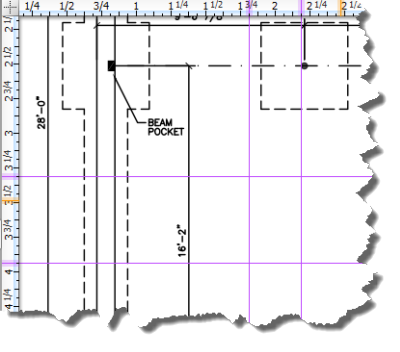Snap Toolbar and Settings
Most objects generated within the AcroPlot Matrix program can be "snapped" or connected to specific points, existing objects, grid lines or guide lines. Using the Snap Settings in this toolbar menu can control how, when and where input objects are able or snap to other objects, or not, as the case may be.
Properties for Grid lines and Guides (spacing, color, units, thresholds, etc.) can be set in the Edit Menu > Preferences > Measurement location.
|
Toggles visibility of the Grid lines.
|
|
|
Toggles visibility of the Guide lines. Guide lines are created by dragging your cursor from either of the rulers out into the work area. (purple lines below)
|
|
|
Toggles the visibility of the horizontal and vertical rulers at the top and left edges of the work area. Units for the rulers can be set in the Edit Menu > Preferences > Measurement area. See Measurement Setup for more information.
|
|
|
Toggles the ability for objects to be snapped to Grid lines.
Note: Grid lines must be visible to be able to snap to them.
|
|
|
Toggles the ability for objects to be snapped to Guide lines.
Note: Guide lines must be visible to be able to snap to them.
|
|
|
Toggles the ability for objects to be snapped to other objects.
Note: AcroPlot Matrix will automatically find most applicable snap points for graphical objects.
|
|
|
Expands the Snap Object Settings menu for the ability to select which snap locations to have available.
|
|
 Toggle Snaps
Toggle whether objects will snap to guides, grids or objects regardless of any other settings.
|
|
|
Toggle whether objects will have end points available to snap to.
|
|
|
Toggle whether objects will have mid points available to snap to.
|
|
|
Toggle whether objects will have mid points available to snap to.
|
|
|
Toggle whether objects will have the ability to snap to the edges of other objects.
|
|
|
When "Snap to Annotations Only" is enabled, the functionality for snapping is limited to the annotation and comment objects that exist within the document or drawing. Snapping to existing objects within the document or drawing are ignored. This can help speed up commenting / annotating a document or drawing that may have complex line work or a hatch pattern with thousands of tiny objects that would otherwise be snap choices.
|
|