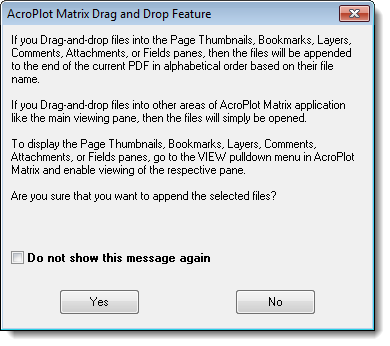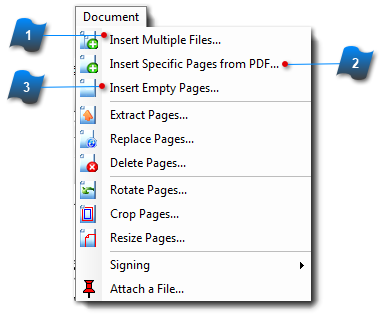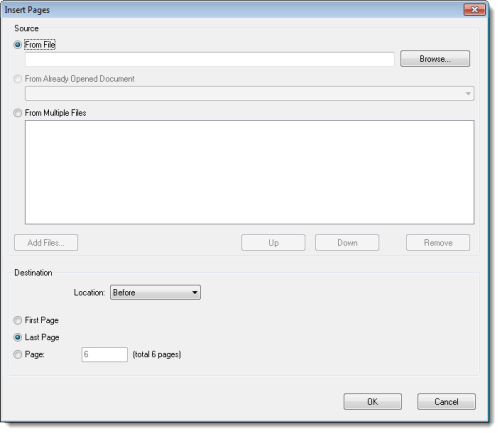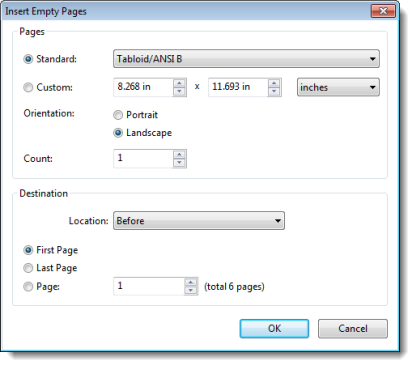Insert Pages
 How do I insert pages?
How do I insert pages?
With AcroPlot Matrix, documents can be created from existing files and then by customizing the document, removing or inserting pages or files from other sources. This section explains the procedures for adding or inserting pages to an existing document.
From the Main Menu:
From the Document menu there are three commands for inserting pages or files. Each one brings up a different dialog box for inserting pages or files:
-
Insert Multiple Files ...
-
Insert Specific Pages from PDF ...
-
Insert Empty Pages ...
From the Toolbar:
N/A
From the Right Mouse Click:
-
On a thumbnail in the Pages pane,
-
Will display the dialog box for Insert Specific Pages from PDF where a page or sets of pages can be inserted all at once (see #2 above).
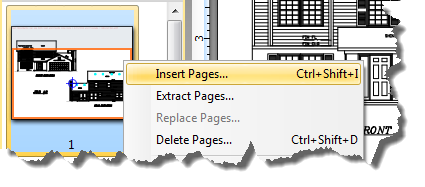
From Keyboard Shortcuts:
-
Ctrl + Shift + I
From the Pages Pane:
-
See Right Mouse Click above.
Other Methods:
-
Files can also be added by using the drag-and-drop method from Windows Explorer to any visible pane. The resulting pages will then be added to the document.