Add Annotations
 How do I add annotations?
How do I add annotations?
Drawings in AcroPlot Matrix can be "marked up" using annotations. These objects include sticky notes, text tools, arrows, lines, shapes, polylines, polygons, clouds, attachments and freehand pencil drawing.
From the Main Menu:
-
Tools > Comment and Markup Tools
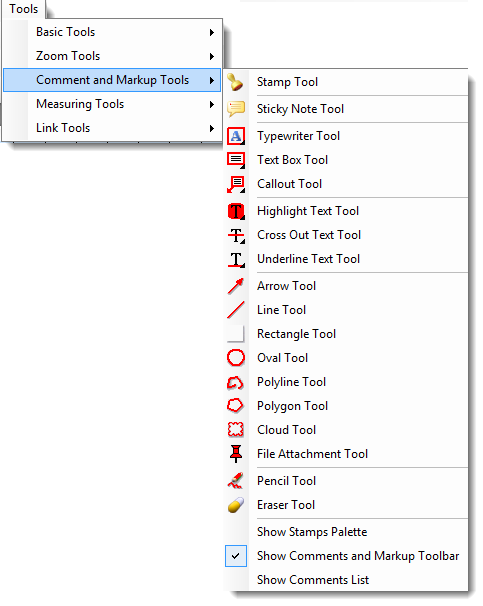
From the Toolbar:
-
This is the easiest and preferred way to access the annotation tools.
From the Right Mouse Click:
-
A sticky note can be quickly added from the Right Mouse Click menu.
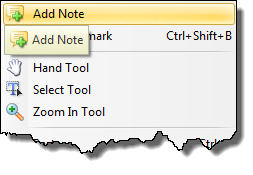
From Keyboard Shortcuts:
ALT + T + C + various
From One of the Panes:
N/A
Procedure: Input an Annotation
Example - Circle/Oval
1. Select an annotation object to insert 
2. Format the annotation using the annotation Properties toolbar
Border and fill color, line style, opacity, etc.
3. Draw the annotation at the desired location to call attention to something
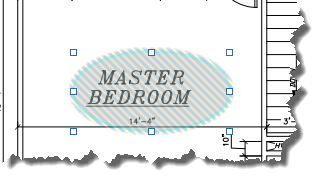
4. Add a comment to further explain the details of the markup (optional)
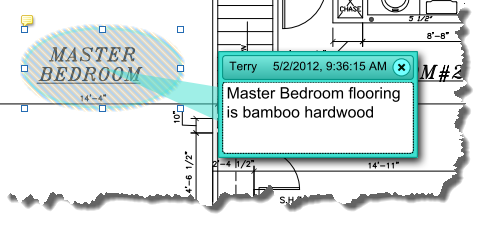
To display the Pop-Up Note:
-
Activate the Select Tool

-
Double click the annotation
or
-
Right click the annotation and select Open Pop-Up Note


