Why are There Lines Showing in My Solid Fills?
AutoCAD and most CAD programs approximate solid fill areas by drawing anywhere from two to several hundred triangles to approximate the area. They do this because printer drivers do not recognize filling the complex areas so AutoCAD approximates it based on the triangles that printer drivers will understand. Much like how solid meshes are used to approximate complex 3D objects.
And even though the endpoints of the triangles are written identical in the PDF format the rendering engines of PDF Viewers will typically end up showing dashed lines between some of the triangles when they scale the endpoints to the screen which is much lower resolution than the PDF. An 8.5x11.0 PDF at 600 DPI would be 5100x6600 pixels which is considerably higher than today's computer screen resolutions.
Below is a sample of standard solid fill output from AutoCAD to most PDF drivers.
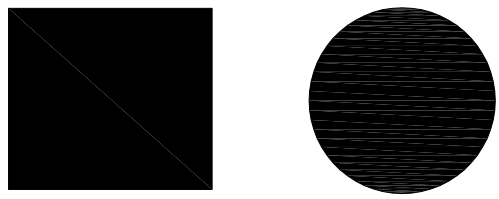
Many PDF Viewers also perform antialiasing on the graphics to make them appear smoother on the screen. If you zoom in on a 1 pixel wide line drawn at 45 degrees it essentially will look like a set of stairs. Antialiasing adds lighter colored pixels around the line to simulate a smoother line to the human eye.
Below is a sample of a standard line on the left and an atialiased line on the right.
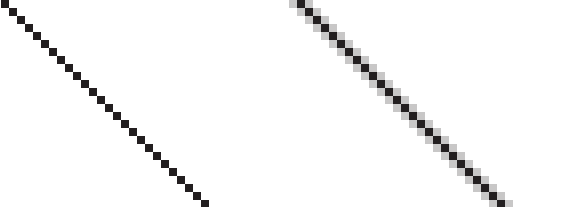
The antialiasing is typically what causes the lighter colored lines shown in the solid fill areas from CAD files.
AcroPlot to the Rescue
We realized the shortcoming of the PDF Format and PDF Viewers over a decade ago and have worked hard to provide optimization routines to piece the solid fill triangles back together into complex closed solid fill polyline. Not only does this make the PDF smaller in size but it also helps to reduce the chance of PDF Viewers displaying the lines in solid fill areas.
Below is a sample of the same output through our AcroPlot products.
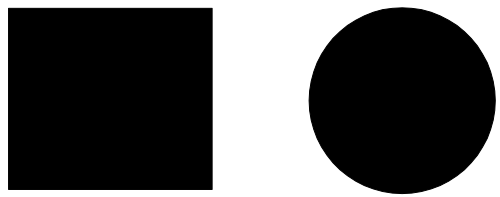
If you are printing through our AcroPlot program and are still seeing the lines in your solid fill areas it's likely that you have the Optimize solid fills set to None. Please run the AcroPlot program and go to the Setup->Options menus and then check on the PDF tab that the Optimize solid fills is set to Simple as shown below.
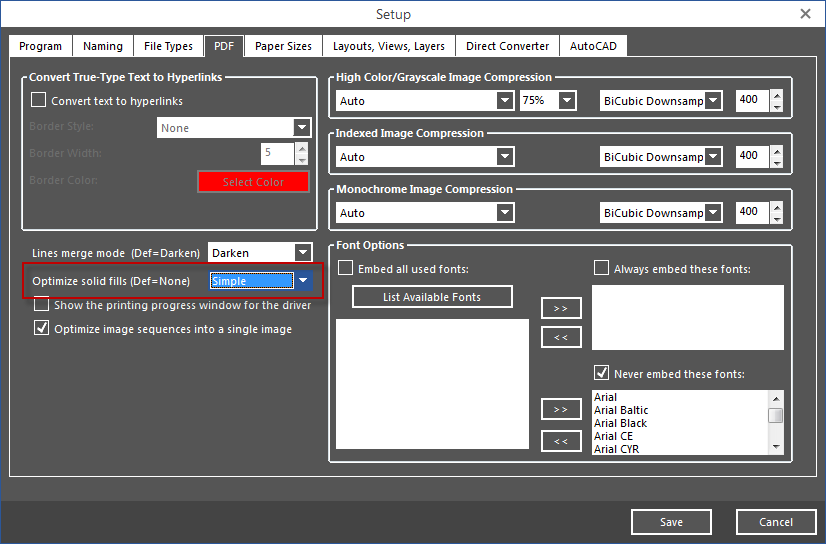
If you are still experiencing problems with your files after you make sure that the Optimize Solid fills is set to Simple please open a help ticket on our site at www.cadzation.com/support.htm and perform an etrasmit of the problem file and attach the zip file and the PDF file that you created to the ticket so we can test it and see if we can improve on the output.


