This error is typically caused by an error in the Windows Registry with respect to AutoCAD's ActiveX interface. The only way to fix this is to either repair or reinstall AutoCAD. There have been a couple cases where it was a conflict with some other 3rd party software but 95% of the time this is a registry problem.
Typical Causes Of AutoCAD Registry Errors.
There are several things that can cause an error in the Windows Registry but the most common causes are:
-
You ran a registry cleaning software that removed some of the AutoCAD registry entries. The AutoCAD installation Read
-
You are running multiple versions of AutoCAD on your computer. If you are running multiple versions it is HIGHLY RECOMMENDED that you always run in Power User or Administrator mode so AutoCAD can properly write to the registry. When running as a Normal User or Restricted User you may not be able to write to the HKEY_LOCAL_MACHINE portion of the registry and hence AutoCAD may not be able to properly update the registry values when you switch between the different version. To make matters worse Windows only has one "AutoCAD.Application" object in the registry and this will point to the current version that was used last. So it may point to:
"AutoCAD.Application.15" = AutoCAD 2000, AutoCAD 2000i, or AutoCAD 2002
"AutoCAD.Application.16" = AutoCAD 2004
"AutoCAD.Application.16.1" = AutoCAD 2005
"AutoCAD.Application.16.2" = AutoCAD 2006
"AutoCAD.Application.17.0" = AutoCAD 2007
"AutoCAD.Application.17.1" = AutoCAD 2008
"AutoCAD.Application.17.2" = AutoCAD 2009
"AutoCAD.Application.18" = AutoCAD 2010
"AutoCAD.Application.18.1" = AutoCAD 2011
"AutoCAD.Application.18.2" = AutoCAD 2012
Then add to that the fact that ADT, MDT, LDDT, and AutoCAD are all really considered "AutoCAD.Application". -
You uninstalled an older version of AutoCAD after installing the newer version. This is why Autodesk recommends uninstalling the old version first before installing the new version. Essentially the old version was never designed to check for the new version and hence it may uninstall registry keys or files that the new version needs.
How To Fix The Registry In AutoCAD 2004 and newer
-
Please search the AutoCAD help for "Reinstall or Repair AutoCAD" and follow the steps there. Basically you are going to want to be logged in as the "Administrator" on your computer and either insert the original installation CD or use the Control Panel - Add or Remove Programs to Reinstall or Repair the installation. Then select the Repair Option and then the Repair Registry.
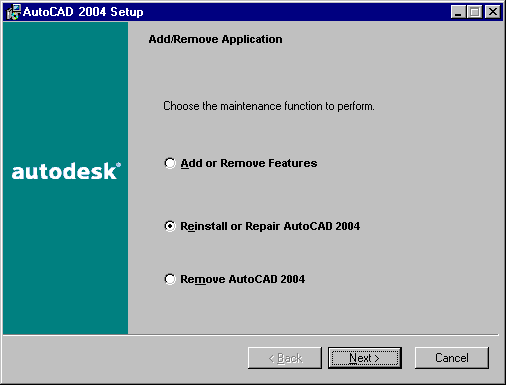
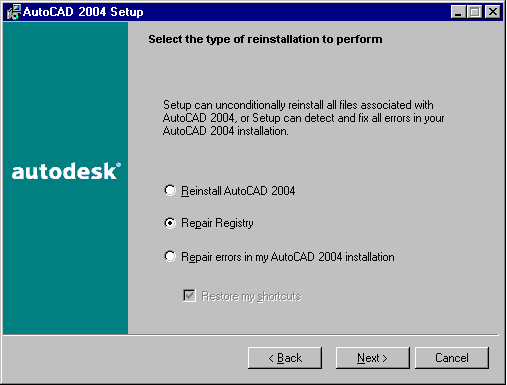
How To Fix The Registry In AutoCAD 2000 - 2002
-
Check the AutoCAD help but basically you are stuck reinstalling AutoCAD because they didn't have the registry repair option until AutoCAD 2004.

